Introduction to Docker
Docker is a containerization platform that enables developers to package applications along with their dependencies into containers, ensuring consistency across different environments. It simplifies the process of software development, deployment, and scaling by providing a lightweight, portable, and efficient solution. In this article, we’ll explore the Basics of Docker.
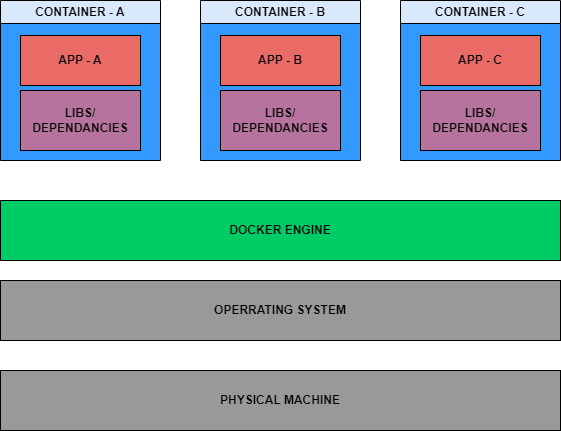
Alternatives to Docker
While Docker is widely used, there are alternative containerization tools in the industry such as Podman, rkt, and LXC/LXD. However, Docker remains one of the most popular choices due to its robust features and extensive community support.
Understanding Basics of Docker in High-Level
A Docker container is a lightweight, standalone, and executable package that includes everything needed to run a single application or service, along with its dependencies. These containers provide isolation, portability, and consistency, allowing developers to package their applications once and run them anywhere.
Each Docker container typically runs a single application or service along with its dependencies, which are packaged into a single Docker image. This ensures that the container is self-contained and isolated from other containers running on the same host. However, you can run multiple containers using the same Docker image, with each container operating independently.
In simple terms:
Docker Image
Think of it as a single file containing all the necessary dependencies and configurations to run a program.
Docker Container
It’s like an active copy of that image. It runs the program, acting as an instance of the image.
Example: Consider a web application. Instead of deploying it directly onto a server, you can create a Docker image containing the application code, web server, database, and all dependencies. This image can then be used to instantiate multiple containers, each running an instance of the web application. This approach enables you to scale your application horizontally, handle increased load, and distribute processing across multiple nodes in a cluster.
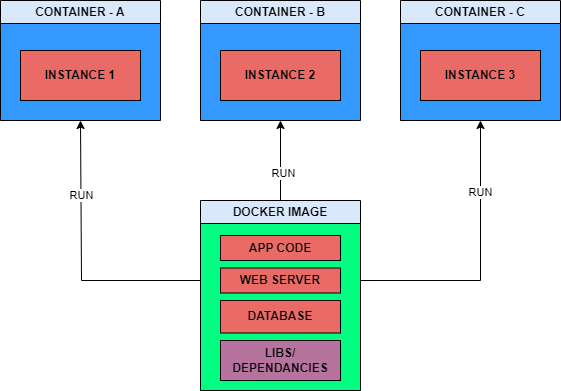
Docker Products
Docker offers two main product tiers: Docker Personal and Docker Pro, each catering to distinct user needs and requirements.
- Docker Personal: Docker Personal is tailored for individual developers and hobbyists. It provides essential containerization capabilities and access to Docker Hub, a repository for Docker images.
- Docker Pro: Docker Pro offers advanced features suitable for professional development teams and enterprises. It includes additional security, collaboration tools, and enterprise-grade support.
Features of Docker
Docker offers a robust set of features designed to streamline the containerization process and enhance developer productivity. Let’s explore some key features that make Docker a go-to choice for modern application development and deployment.
- Docker Hub: Docker Hub is a cloud-based registry service where users can store and share Docker images. It serves as a centralized resource for discovering, distributing, and collaborating on containerized applications.
- CLI (Command Line Interface): Docker provides a powerful CLI tool for managing containers, images, networks, volumes, and other Docker objects. It allows users to perform various operations with simple commands.
- Developer Tool: Docker offers developer-friendly tools and integrations, including Docker Compose for defining and running multi-container applications, Docker Swarm for orchestrating container clusters, and Docker Desktop for local development environments.
- Docker Desktop: Docker Desktop is a desktop application that provides an integrated development environment for building, testing, and deploying containerized applications. It supports both macOS and Windows operating systems.
Installing Docker Desktop
Installing Docker Desktop is straightforward, but the process varies slightly for Windows users.
- For macOS and Linux:
- Download Docker Desktop from the official website and follow the installation instructions for your operating system.
- For Windows:
- Install Windows Subsystem for Linux (WSL) if not already installed.
- Download and install Docker Desktop for Windows.
- Configure Docker to use WSL.
Once installed, you can access Docker Desktop by locating the Docker icon in the system tray.
Checking Docker Version To verify the installation, open a terminal or command prompt and run:
docker --version
You should see output similar to:
Docker version 25.0.3, build 4debf41
For further guidance and documentation you can refer to the official Docker documentation.
Conclusion
Docker streamlines application development, deployment, and management through containerization. This process guarantees consistency, portability, and scalability across diverse environments. If you encounter challenges or need assistance with Docker setup, reach out to our experts at SLC. This article covered basics of Docker including features, products, installation steps. Stay tuned for our next articles, where we’ll delve into Dockerizing applications.